| Last updated 14 November 2007. | Back SM7LCB remote page |
Presentation
I have been using Teamspeak for over 3.5 year it seems time to start
using a new audio transfer program. For long time ago Gunnar/SM3SGP
found a very nice program called IHU (I Hear U). There are many good
points with this program compare with many other programs but also some
negative sides also. This text will present way and how to use IHU.IHU
You can find at http://ihu.sourceforge.net/.
IHU is a free and open source program which run under Linux and today ONLY Linux.
The good and bad things with IHU are :
- Only Peer-to-Peer.
Teamspeak have a server so there can many user connect and listen to the same station.
With IHU there is today no server function but maybe that will change in future.
- Good audio performance.
IHU can be set for very low delay in audio transfer. This is very nice when you have the front panal beside you can turning over the band. Without low delay the turning will be difficult. With Teamspeak the delay is about 5 kHz when I turn the radio e.g. if I hear a signal I need to go 5 kHz back to find it (not good).
IHU use speek coder (www.speex.org) which is the same as Teamspeak.
- Command-line support.
This is nice for remote site start-up of the IHU program.
- Only Linux.
Today IHU is only possible to compile under Linux. But we have tested it using VMware Player and any Linux running within this player is able to run IHU on a Windows computer. Long way but it works nice. For more information see text below.
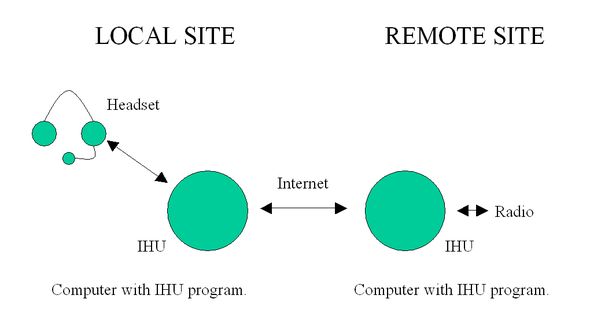
IHU installation Linux
I have today only installed IHU under Linux using the prebuild static version of the program, very easy!IHU installation Windows
IHU is not built to run direct under Windows. But you can for example use the VMware Player to start a Linux machine on you running Windows. By using this way we have been able to run IHU on out Windows computer. Here how to do it:
- Download and install the VMware Player, http://www.vmware.com/download/player/
- Download an “image”. Example: http://www.vmware.com/appliances/directory/browserapp.html
- Start VMware Player and select and boot the “image”.
- In the booted virtual computer, start Firefox and download the static binary of IHU: http://ihu.sourceforge.net/download.html
- Unpack IHU and start. Read IHU documentation for more information.
| SM7LCB |
End of this page
|
 |